1.2.4 Using CVS Remotely:
Updating Your Repository

To check out a specific part of the source distribution you must
specify the path of the source code relative to the CVS
repository. For example, if you want to check out the
scalar classes
located at class/math/scalar you would execute the
following command:
cvs -d :pserver:cvs@iescvs.cavs.msstate.edu: \
/cavs/research/isip/d001/isip/tools/cvsroot \
checkout class/math/scalar
This command will produce an output that looks something like this:
cvs server: Updating class/math/scalar
U class/math/scalar/GNUmakefile
U class/math/scalar/index.html
cvs server: Updating class/math/scalar/Boolean
U class/math/scalar/Boolean/Boolean.h
U class/math/scalar/Boolean/GNUmakefile
U class/math/scalar/Boolean/bool_00.cc
U class/math/scalar/Boolean/bool_01.cc
...
|
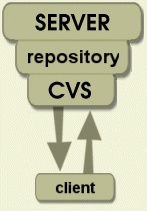
|
In this case, the directory class/math/scalar did not previously
exist in the enlistment, so cvs updated it. Note that this command
must be run from the root directory of your cvs enlistment.
Often, you will desire to update your repository to acquire a change
that has been made by the software development team, but not released.
To do this, you can use the update feature of cvs:
cd class/system/Integral
cvs -d :pserver:cvs@iescvs.cavs.msstate.edu:/cavs/research/isip/d001/isip/tools/cvsroot update .
The output will look something like this:
cvs server: Updating .
P IntegralTypes.h
U itgl_05.cc
U itgl_06.cc
In this case, the file IntegralTypes.h was replaced because
the version on the cvs server was different (e.g., more recent)
as compared to the the local enlistment.
The other two files were updated because they were missing from the
local enlistment. The update feature is a very useful and important
part of cvs since it allows you to maintain a current copy of the
software distribution.
After you finish checking out the source distribution, logout from
our CVS server using the following command:
cvs -d :pserver:cvs@iescvs.cavs.msstate.edu:/cavs/research/isip/d001/isip/tools/cvsroot logout
which will display:
(Logging out of cvs@ftp.isip.msstate.edu)
Once you have acquired a copy of the software, you are now ready for
compilation. Follow the configuration and compilation instructions in
Section 1.5.
|
|