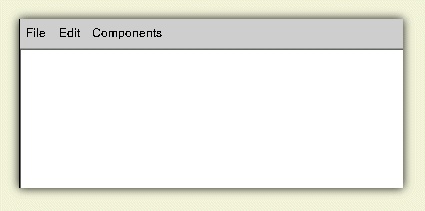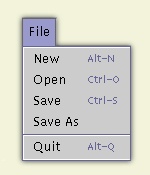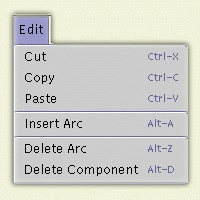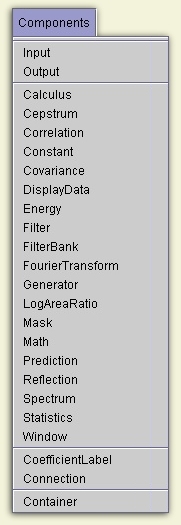3.3.2 Rapid Prototyping:
The Graphical User Interface

This section describes the graphical user interface for
Transform Builder in detail.
To run the transform builder interface, type
isip_transform_builder at the command prompt in a Unix shell.
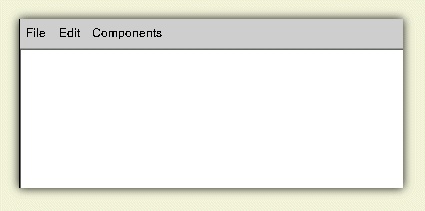
- File:
Allows you to save, open, and create a new signal flow graph.
- Edit:
Allows you to edit the current signal flow graph.
- Components:
Allows you to place new components in the signal flow graph.
|
File: Allows you to save, open, and create a new signal flow graph.
The File menu contains the following options:
- New: Allows you to create a new workspace.
- Open: Allows you to load an existing file.
- Save: Allows you to save the signal graph as an Sof file.
- Save As: Allows you to specify a filename
in which you can save your workspace.
- Quit: Quits the current session.
|
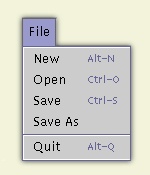
|
|
Edit: Allows you to edit the current signal flow graph.
The Edit menu contains the following options:
- Cut: Allows you to cut a component for copying
and to delete a component.
- Copy: Allows you to copy a component from the
signal flow graph to the clipboard.
- Paste: Allows you to paste the contents of the
clipboard to the screen location where the mouse is positioned.
- Insert Arc: Allows you to insert an arc between
two components.
- Delete Arc: Allows you to delete an arc between
two components.
- Delete Component: Allows you to delete a component
from the workspace.
|
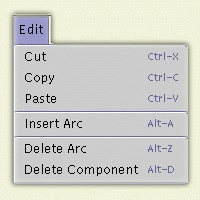
|
|
Components: Allows you to place new components
in the signal flow graph.
The Components menu contains the following options:
- Input: Allows you to configure the file format of the
speech input. See
Input Configuration
for more detailed instructions.
- Output: Allows you to configure the file format of the
output data. See
Output Configuration
for more detailed instructions.
- Calculus and Other Algorithms: Calculus is the first of
many algorithms that can be selected. Each has a unique set
of configuration parameters associated with it. See
Calculus class
for a detailed description of this class. All algorithm classes
can be accessed from the
Algorithm library
documentation.
- CoefficientLabel: A class that allows users to supply
unique labels to various
feature streams.
This class can also be accessed from its
manual page
in the Algorithm library.
- Connection: A class that allows you to merge
multiple feature streams into a single stream.
This class can also be accessed from its
manual page
in the Algorithm library.
- Container: A class that allows you to encapsulate graphs
into a single object. This class can also
be accessed from its
manual page
in the Algorithm library.
|
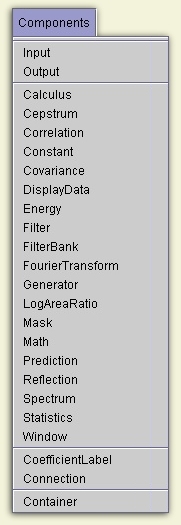
|
|