The pattern recognition applet is perhaps one of the best
examples of a Java applet in our library. It is extremely
useful for learning about the basics of how data is modeled
and classified in a highly interactive environment. The
applet allows the user to observe how various pattern recognition
algorithms can classify different user-defined data sets. The
applet also features an easy-to-user interface and the classification
algorithms are performed in a step-by-step mode to make them
easier to follow.
This
tutorial will provide a brief overview of the applet by explaining
the menu bar and user interface. Next, follow the apprpriate links
to a short tutorial for using each of the classification algorithms.
|

|
First, let's take a look at the menu bar and the pupose of each menu item.
- File
- The ability to Save and Load data sets will be implemented in a later
version of the applet.
- Edit
- Settings->Set Ranges: Sets the coordinate ranges of the input display panel
- Settings->Set Gaussian: Sets the characteristics of the Gaussian that can be drawn using the Draw Gaussian feature
- Settings->Set Class Colors: Sets the color of each data class.
- Settings->Set Iterations: Sets the number of iterations for the LBG Clustering and K-Means algorithms.
- Settings->Set Clusters: Sets the number of clusters/centroids for the LBG Clustering Algorithm
- Clear Input: Clears the contents of the input display panel
- Clear Output: Clears the contents of the output display panel
- Clear Display: Clears both the input and output display panels
- Clear Description: Clears the text in the description panel
- Clear All: Clears the contents of all panels
- View
- Zoom In: Zooms in and focuses on a user defined area. To use: Select
Zoom In and click on the desired area of zoom in either the input or
output panel.
- Zoom Out: Zooms out and focuses on a user defined area. To use: Select
Zoom Out and click on the desired area of zoom in either the input or
output panel
- Classes
- These are the four data classes that can be used to construct a data
set. Each class is represented by a different color.
- Patterns
- Draw Points: Allows single points to be drawn in the input
display panel. Use this to construct a data set one point at a time.
- Draw Gaussian: Allows Gaussian distributions to be drawn or
"sprayed" in the input panel. The Gaussian settings can be set
from the Edit->Settings->Set Gaussian menu.
- Preset Patterns:The following are preset input data sets.
Selecting any of these will clear the input display panel and
display the preset pattern. The following presets are available:
|
Two Gaussian
|
Four Gaussian
|
Overlapping Gaussian
|
Two Ellipses
|
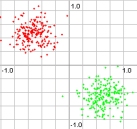 |
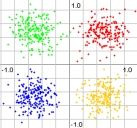 |
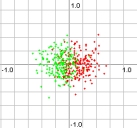 |
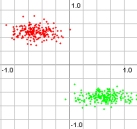 |
|
Four Ellipses
|
Rotated Ellipses
|
Toroidal
|
Yin and Yang
|
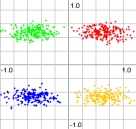 |
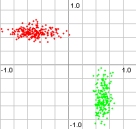 |
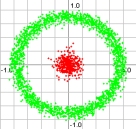 |
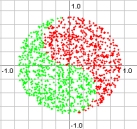 |
- Algorithms
- Go
- Initialize: Initializes the the selected algorithm with
the current input data. Prepares the algorithm for execution.
- Previous: Executes the previous step of the current
classification algorithm. If no previous steps exist, the
algorithm will be re-initialized.
- Next: Executes the next step of the current
classification algorithm. If no futher steps exist,
a message will be displayed in the Description Box indicating
that there are no more steps.
|