This section describes the graphical user interface for the Network Builder
in detail. To run the network builder interface, type
isip_network_builder at the command prompt in a Unix shell.
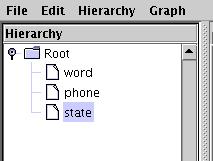
- File:
Allows you to save, open, and create a new language model file.
- Edit:
Provides convenient modification tools such as the well known
Copy, Paste, Cut, etc.
- Hierarchy:
Allows you to edit the levels in the network hierarchy and add
or remove symbols.
- Graph:
Provides the tools necessary to build the graph structure when
graphically defining a network.
|
File: Allows you to save, open, and create a new language model
file.
The File menu contains the following options:
- New: Allows you to create a new workspace.
- Open: Allows you to open a previously saved language model
file.
- Save: Allows you to save the network diagram as an SOF file
or a text file.
- Save As: Allows you to specify a file name in which you
can save your workspace.
- Save All: Saves the network diagram and creates a
corresponding hash table of all symbols that have a statistical
model attached. This table can be used to create a statistical
model pool.
- Close: Closes your current workspace.
- Exit: Exits the current session.
|
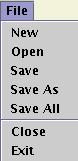
|
|
Edit: Provides convenient modification tools such as the well known
Copy, Paste, Cut, etc.
The Edit menu contains the following options:
- Copy: Copies a selected node into the buffer.
- Cut: Removes a selected node and copies it to the buffer.
- Paste: Adds a node contained in the buffer to the diagram.
- Delete: Removes a selected node or arc.
|
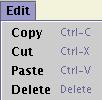
|
|
|
|
Hierarchy: Allows you to edit the symbols and levels in the
network hierarchy.
The Hierarchy menu contains the following options:
- Add Level: Adds a level to the network diagram
hierarchy.
- Delete Level: Deletes a level from the network diagram
hierarchy.
- Check Levels: Verifies that the network is valid and that
there are no logical errors.
- Symbols: Brings up the Symbol Table to allow you to
add or remove symbols from a level.
|
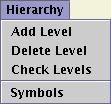
|
|
|
|
Graph: Provides the tools necessary to define the graph
structure when graphically defining a network.
The Graph menu contains the following options:
- Insert Start: Inserts a Start node (one Start node
is required for each diagram).
- Insert Stop: Inserts a Stop node (one Stop node is
required for each diagram).
- Insert Node: Inserts a node. This node can be
configured by right-clicking it.
- Insert Arc: Makes a connection between two nodes.
Does the same thing as clicking one node then another.
- Insert Self Arc: Makes a connection from a node to
itself. Does the same thing as clicking a node twice.
- Add Graph: Adds a new graph to the current level.
- Delete Graph: Deletes the selected graph
- Copy Graph: Copies an entire graph to be pasted
elsewhere. Useful when several graphs have the same structure.
- Paste Graph: Pastes a previously copied graph.
- Set Equal Weights: Sets the weights of all of the
arcs in the graph to 1.0
|
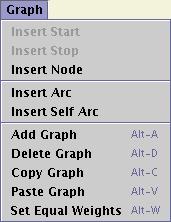
|
|